Lets create a place for all of our project code.
Create public folder inside to_do_list and place all assets inside public folder.
Create index.html file in public folder. We use emmet plugin to use autosuggestion in Microsoft visual studio Editor.
index.html:
Install live-server using following command
npm install -g live-server
We can also install live-server using yarn.
Check whether you installed proper version or not.
Once you installed check the version by using the below command
live-server -v
Run liver-server using this command in the command prompt
live-server public
This will popup automatically in the browser.
That means the development server is up and running.
React to Render
The real goal is to render the React app in the browser. We are going to create a template over in client-side javascript.
For now we will use cdn to render the react application. Later on we will learn how to use webpack to load in React, ReactDOM, React Router, Redux.
lets create scripts folder and create new app.js file
We can check React & ReactDOM in the Chrome Developer console.
Add simple console statement in app.js as mentioned below.
console.log("Hi There, App.js is running");
We will learn about JSX in the next tutorial.
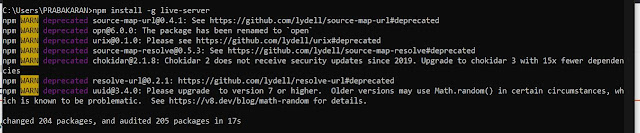



Comments
Post a Comment